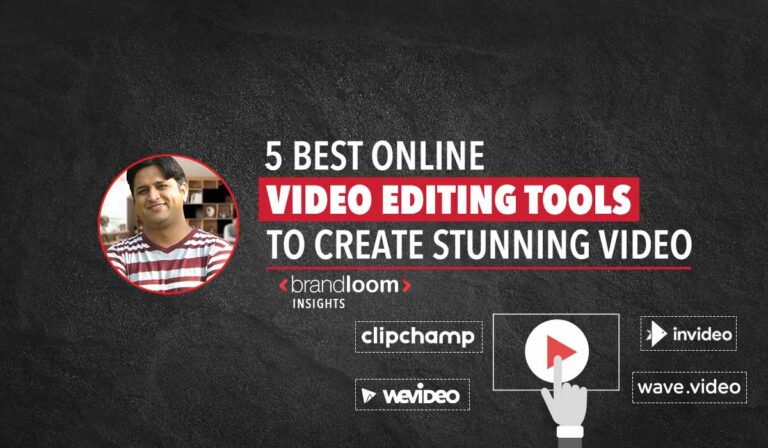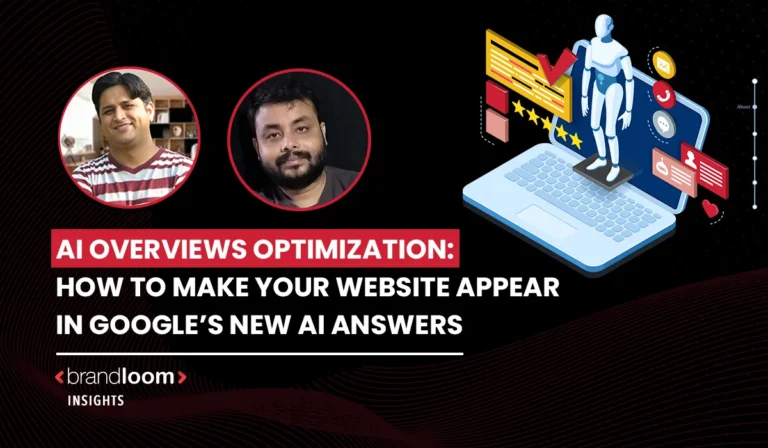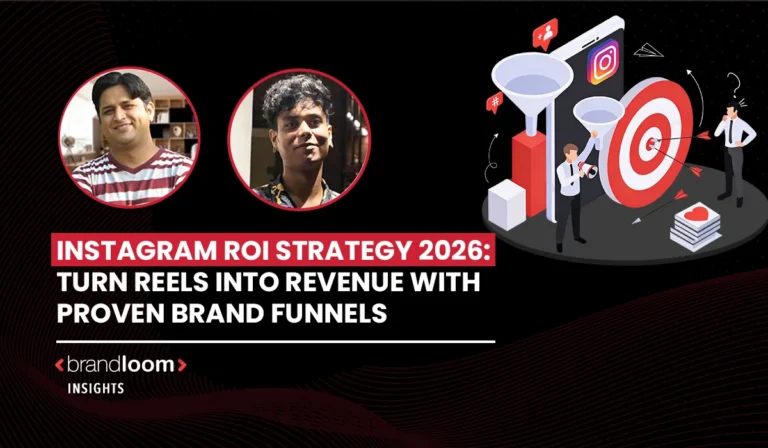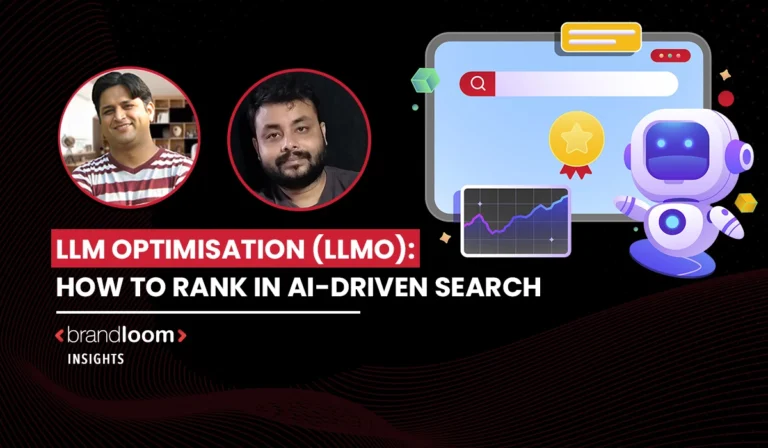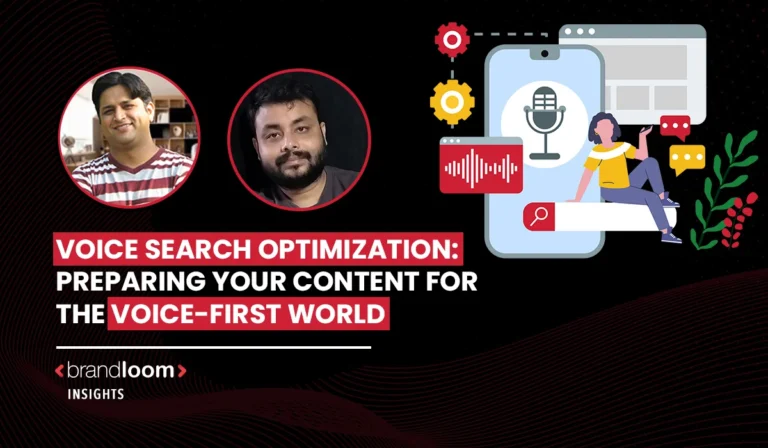With today’s video-first digital world, online video editing tools are changing how we make content.
Short videos dominate platforms like Instagram, YouTube, and TikTok, so video material isn’t just popular, it’s necessary.
Good video skills are now necessary for anyone who wants to succeed, whether they are a marketer, content provider, or business owner.
Despite this, a lot of people think that for editing videos, you need expensive online video editing tools, but that is not true. Unfortunately, this false belief often leads to two expensive choices: hiring someone else to make the videos or not using video marketing at all.
Online video editing tools are a game-changer in this case. Powerful, easy to use, and compatible with all major devices, these browser-based editors make it easier than ever to make movies that look professional without having to learn a lot of new technology.
Explore the best online video editors, both free and paid, that you can use on your PC, phone, or Chromebook in this piece.
In addition, BrandLoom can help you turn these tools into powerful brand stories that increase engagement and exposure, if you’re a business looking to elevate your video marketing.
What is an Online Video Editing Tool?
An online video editing tool is a program or platform that lets you create, edit, and enhance videos online without the need for a powerful computer or other software. These online video editing tools are designed to be portable, fast, and simple to use. Social media novices, students, instructors, marketers, and even experts who need to make last-minute adjustments while on the road will find these ideals.
Traditional video editing software often requires installation, heavy equipment, and steep learning curves. On the other hand, online video editing programs process movies in the cloud and have a straightforward drag-and-drop interface. You may begin editing on your PC and continue where you left off when you go to a laptop or even a tablet.
Common Features of Online Video Editing Software
Here are some things that most online video editing software has in common. Whenever you are planning to select the best online video editing tools, make sure you keep an eye out for these features:
- Trimming and Cutting Clips: You can easily cut, split, or merge video segments to get rid of parts you don’t want or to draw attention to important parts.
- Including Text, Filters, and Transitions: Make advantage of text overlays, cinematic filters, and seamless scene transitions to enhance the narrative and keep the audience’s interest.
- Audio editing and synchronization: Modify the sound effects, voiceovers, and background music. Additionally, there are a number of free online video editing apps and audio editing apps that let you do things like level adjustments and noise removal.
- MP4 videos may be edited online: You can upload, edit, and share videos in high definition or social media-friendly formats since the majority of sites support popular file types, including MP4, MOV, and AVI.
- Online Video Background Removal: You may eliminate or alter a video’s backdrop without the need for green screens by using AI-powered background removal. This works well for product demonstrations, tutorials, and interviews.
- Add Music and Voiceovers: You may submit your own audio or enhance your movie using royalty-free music libraries. Your own voiceovers may be recorded and synchronized using the tool.
- Create Slow Motion Effects: To heighten the drama or clarify directions, scenes may be slowed down. Sports, product demonstrations, and instructional films may all benefit from this.
- Use video templates: Many online video editors come with ready-to-use templates for business ads, birthday greetings, YouTube intros, college assignments, and other things. These are great for individuals who are unfamiliar with design.
Top Online Video Editing Software (Free + Paid)
Your objectives, whether they are making casual films, editing videos professionally, or quickly posting videos on social media, will determine which online video editing software platform is ideal for you. There are hundreds of platforms available. Based on features, performance, and user-friendliness, the top online video editing tools, both free and paid, are included below.
InVideo
InVideo is a great online video editor to create presentations, social media videos, music videos, YouTube intros, and much more. It is a beginner-friendly online video editor that will help you edit professional videos in no time.
It comes with all the features to produce the best professional videos, from templates and premium stock footage to user-friendly interfaces.
Cost- $30/month billed annually
Pros
- 5000+ customizable templates
- 12M+ Royalty-free images and clips from sites such as Pexels, Shutterstock, and Pixabay
- Automated text-to-speech
- Voiceovers can be directly recorded on browsers
- Presets like palettes, logos, and fonts are even available for free users
- User-friendly online video editing tools that help in cutting, trimming, cropping, or combining clips
- No InVideo watermark, even for free users
- Up to 100GB cloud storage
- 24/7 live chat support
Cons
- Video duration capped at 15 minutes
Why use InVideo?
InVideo is perfect for beginners and marketers who want to create polished, professional videos quickly using customizable templates and stock assets, all without a watermark. It’s a powerful and user-friendly tool for social media, advertising, and presentations.
The Adobe Express
Adobe Express is a user-friendly design and video editing tool with templates that lets you quickly create beautiful social media content. For anybody who wants to utilize simple video tools, make rapid edits, and have access to gorgeous design templates in one location, Adobe Premiere Pro is a wonderful option, despite having more functionality. Adobe Express will be a favorite among Creative Cloud customers, such as educators, marketers, and graphic artists. You may create and edit films, add narration and background music, and even remove backdrops using its AI-powered capabilities.
Because of its short length, it works best for social posts, short videos, and branded content. The video editing is template-based, though, and there isn’t a multitrack timeline or numeric chart editing. This means it’s better for casual or semi-professional use.
Pros
- It gives away free design assets and fluid templates.
- It comes with powerful tools for editing both photos and videos in simple ways.
- It lets you change the size and format of files for social networks.
- Built-in TikTok Creative Assistant to get ideas for popular videos.
- Allows narration, music in the background, and visual effects.
- Firefly AI image generator and background remover are readily available.
- The program comes with helpful design and layout tips.
Cons
- You might not be able to use files that you made in older versions of Express.
- You can’t change charts and graphs by entering numbers.
- Template limits make it hard to change things like clip length.
- There is no multitrack timeline; the layout is based on a simple storyboard.
- Not as many video editing tools as full editors.
Why use “The Adobe Express”?
If you want to create brief movies or visually appealing, engaging social media posts without having to learn how to utilize complex technologies, Adobe Express is a fantastic option. This will be especially helpful for those who are already familiar with Adobe’s environment and want to work fast and effectively with a range of image and video formats.
Canva
Canva is well known for its exceptional graphic design skills, but it also boasts unexpectedly strong video editing capabilities, particularly for creating material for advertisements and social media. The video editor on Canva is intended to be easy to use. It is ideal for novices and non-designers since it begins with templates. It is simple to trim, edit, divide, resize, and adjust the pace of a video using an interface that resembles a storyboard. Even while it lacks a multitrack timeline, its straightforward design makes it perfect for short videos like YouTube Shorts, Reels, and Instagram Stories.
Canva offers a huge selection of layouts, stock images, and audio components, and excels at converting material to various social media networks. Even those with little experience in design may rapidly create sophisticated content thanks to the AI-powered features and user-friendly interface. The platform has different levels of plans. For free users, it gives 5GB of cloud storage and more than 250,000 templates. For Pro users, it gives 1TB of storage, more than 610,000 templates, and tools for scheduling content. Canva for Teams adds controls for branding and ways for teams to work together.
Pros
- Both the free and paid plans are of great value.
- A simple, easy-to-use interface with step-by-step instructions.
- Template library with a lot of options for social videos and ads.
- AI features make it easy to get started with smart design tools.
- Making professional-quality videos doesn’t require any design skills.
- It works with all of the main social media aspect ratios.
- Great for vertical videos like reels, shorts, and stories.
Cons
- You can only edit storyboards; there is no multitrack timeline.
- Drop shadows can be used on text, but not on shapes.
- Newer AI web app features sometimes don’t work right.
Why use Canva?
Canva is amazing if you want a platform that has everything you need to make and edit videos for social media. Whether free or paid, online video editing tools are easy to use, quick, and full of useful features. Whether you’re a marketing team member or a lone creative, Canva enables you to create material that looks professional without requiring much editing knowledge.
Wave.video
Wave.video is an outstanding online video editor to customize your templates and edit footage. There is a vast range of editing options: you can add photos and clips and change layouts and overlays. This video editor is quite simple to get used to.
The best feature of this video editor is that you can edit the same video for different social media platforms simultaneously. This saves you a lot of time.
The free subscription is also an excellent place to start your video editing journey. You can access 2M+ royalty-free images and clips, and 5 video embeds with the free plan.
Cost- $24/month billed annually
Pros
- Customizable templates
- 600+ templates
- 10M+ royalty-free images and videos
- Auto-generated voice-overs and captions
- Share videos directly from the site
- Up to 30 minutes of video edits in the paid version
Cons
- Video editing is capped at 15 seconds in the free version
- Cannot download HD or MP4 videos in the free version
- More expensive than some other online video editors
Why use Wave.video?
Wave.video is ideal for content creators who want to repurpose videos across multiple social platforms with ease and quickly. Its built-in templates, voice-overs, and sharing tools streamline the entire video production process.
Filmora
For producers who want to produce high-quality videos for platforms like Facebook, Instagram, and YouTube, there is a web-based video editing program called Filmora Video Editor. Beginners may utilize it with ease. It has a huge library of effects, stylish transitions, and pre-made templates that make it easy to make interesting videos even if you have never edited videos before.
Your own titles, audio tracks, and voiceovers may be added to a vlog, lesson, product promotion, or personal project using Filmora. You may either upload your narration from another device or record it in front of yourself. With its hundreds of filters and more than 70 built-in transitions, ranging from vibrant color enhancements to classic black-and-white styles, Filmora elevates even the most basic films to a more polished appearance.
Pros
- It gives you a free version that has powerful features.
- Over 70 built-in transitions make it easy to switch between scenes.
- Hundreds of creative filters to make videos look better.
- It’s easy to add text, music, and your own audio.
- Voice-over help is available through live recording or uploading from outside the site.
- Making changes is faster with ready-made templates.
Cons
- There aren’t many advanced editing tools, like multitrack timelines, available.
- Some effects and features that cost more are only available with a paid plan.
- The web-based version might be a little slow on devices with low processing power.
- The free version may have limits on the quality of the exports.
Why use Filmora?
Filmora Online is a wonderful choice for film creators seeking a user-friendly platform with a low learning curve. This will be helpful to those who create films for social media and YouTube and want smooth transitions and fashionable effects without having to learn how to use complex online video editing tools.
Wevideo
OurVideo is a cloud-based video editing service that lets individuals and groups work together on video projects. It was made to be easy to use, and WeVideo lets you make, edit, and share videos right from your browser, on a computer, tablet, or phone.
The ability to collaborate on videos is one of WeVideo’s many wonderful features. Because it enables customers or team members to see or modify projects simultaneously, it’s ideal for educational institutions, marketing departments, or content producers that need to supervise remote processes. Additionally, the program allows you to create many versions of the same video, which is helpful for tailoring material to various audiences or customers.
Pros
- Any device or OS can connect to the cloud.
- Teams and clients can work together in real time.
- Easy-to-use interface for beginners.
- It lets you make different versions of the same project.
- Perfect for teachers, marketers, and teams that work from home.
- Editing with a green screen, voiceovers, and motion titles is all supported.
Cons
- The free version has a watermark and can’t export in high quality.
- For advanced features, you need to pay for a premium subscription.
- There is no offline editing.
- Professional editors might find the interface too simple.
Why use WeVideo?
WeVideo is a stable and easy-to-use video editing program that lets users see recordings from several devices and promotes teamwork. It will be ideal for groups, educators, and content producers who need to collaborate on films but don’t want to be confined to a certain location or device.
Flexclip
FlexClip is an easy-to-use online video editor designed with marketers and small companies in mind. FlexClip’s simple video editing tools may be useful for both novice and expert producers. It may be used to make product explainers, ads, and social media videos. You may either start with a pre-made template or start from scratch, upload a lot of clips, and adjust the chronology to your needs.
It’s perfect for uploading movies on Facebook, Instagram, and YouTube since it allows you to edit films in both storyboard and timeline modes and pick between vertical and horizontal aspect ratios. You may alter the background music, add text, cut, and transition. The choices are arranged according to mood. While AI’s ability to convert text to video may not appear remarkable, its other capabilities, such as text-to-speech, picture stylization, screenplay development, and motion tracking, are very helpful for content producers who want to complete their job more quickly.
FlexClip has three different pricing levels: Free, Plus, and Business. The Free level has lower video quality, fewer project limits, less access to stock footage, and less AI usage.
Pros
- The interface is easy to use, and it has both timeline and storyboard modes.
- For social media compatibility, there are both vertical and horizontal formats.
- It has a good collection of background music and overlays.
- AI tools that are useful, like writing scripts, turning text into speech, and tracking motion.
- It lets you upload multiple clips at once, which makes editing go faster.
- Prices that are competitive, and plans that are flexible for both individuals and businesses.
- GDPR-compliant, even though they are based in China.
Cons
- The free plan only lets you watch videos in 720p and adds a watermark to them.
- The AI text-to-video generator is still not very good.
- Lower-level plans don’t give you as much access to stock footage.
- Pro users can’t use the advanced multitrack editing tools.
- Some features are only available to customers who pay more.
Why use FlexClip?
For independent producers, marketers, and small companies looking for a fast, simple, and adaptable video editor, FlexClip is the greatest choice. It’s excellent for rapidly creating content that is suitable for social media because of its templates, user-friendly online video editing tools, and intelligent AI capabilities.
Shotcut
Shotcut is a free and open-source video editing program that works with Linux, Mac, and Windows. Because of its user-friendly interface, it’s ideal for novices and enthusiasts who want to attempt editing movies but don’t want to spend a lot of money on expensive equipment.
Though it lacks the sophisticated functionality of professional editors, Shotcut offers a respectable selection of tools, particularly for basic video productions. You may alter your movie by cropping, editing, adding filters, and adjusting the pace and color. Shotcut’s strong audio editing capabilities are its main selling point. You may create a well-balanced soundtrack without juggling too many settings by adjusting the level of each clip or using the included audio mixer.
Since Shotcut is open source, a development community updates it often. This keeps it fresh and, surprisingly for a free tool, bug-free.
Pros
- There are no watermarks, and it is completely free and open source.
- It works on Windows, Mac, and Linux, so it is cross-platform.
- Clean interface that is easy for beginners to use.
- A good selection of basic editing tools, such as trimmers, filters, and transitions.
- Solid audio controls with a simple mixer and clip volume that can be changed.
- Regular updates and growth driven by the community.
Cons
- Doesn’t have advanced features like motion tracking or editing from multiple cameras.
- Users who have used it before may find the interface a bit plain and old-fashioned.
- You don’t get any templates or a stock library.
- Not good for making heavy or professional videos.
Why use Shotcut?
Shotcut is a great free video editor that does everything you need it to do. It works well for beginners, teachers, and creators who want to edit video and audio reliably but don’t want to pay a lot of money or learn how to use professional software.
Openshot
OpenShot is free, open-source software that can be used to edit videos on Linux, Windows, and Mac. It’s made to be easy to use, so it’s perfect for beginners and casual editors who want to make videos that look clean and professional without having to learn a lot of complicated features.
It’s easy to add clips from your camera or other device to OpenShot. Just drag them into the timeline and improve them with music, effects, transitions, and animated titles. It has an easy-to-use interface that makes it good for beginners, but it still has enough features for basic to advanced video projects. If you want to make a home video, a school presentation, or something for YouTube, OpenShot has everything you need, for free.
If you want to use something other than Adobe Premiere Pro or the old Windows Movie Maker, OpenShot is a good, free option that you should think about.
Pros
- It’s completely free, open source, and doesn’t have any ads or watermarks.
- It works on Linux, Windows, and macOS.
- An interface that is easy for beginners to use.
- Allows editing with drag-and-drop, transitions, and effects.
- Supports keyframes and animated titles.
- Regular updates and active help from the community.
Cons
- Can be laggy or crash-prone during heavy editing.
- It doesn’t have advanced features like color grading or motion tracking.
- Performance may be different based on the system specs.
- Not designed to work best with big, high-resolution projects.
Why use OpenShot?
OpenShot is great for people who want to start editing videos but don’t want to deal with the complexity or cost of professional programs. It’s great for students, hobbyists, and small content creators because it’s easy to use, has a clean design, and is open source.
Kapwing
Kapwing is a sleek and surprisingly powerful online video editor that lets you make changes to videos without having to install any software. It’s great for creators who want a quick platform that works in a browser and looks sleek. You can use Kapwing to make a YouTube intro, a social media reel, or a tutorial. It has an easy-to-use interface that has everything you need.
You can add transitions, text, and images on top of clips, make subtitles, upload music, and make precise edits like trimming and splitting with Kapwing. It has a timeline-based editor that lets you drag and drop clips and even keyframe animations like pan and zoom. There is also a library of stock music, photos, and videos that you can use.
It doesn’t have advanced features like chroma keying, motion tracking, or high-end effects, but it’s very easy to use and has a lot of useful features. The free version has watermarks and can only make videos 4 minutes long and 720p in quality. For $16 a month, you can get a Pro subscription that gets rid of the watermark, lets you export more, and gives you access to branding and teamwork tools.
Pros
- Full editing in a web browser, no need to download anything.
- A drag-and-drop timeline interface with controls that are easy to use.
- Keyframe animations, pan and zoom, and subtitles can all be used.
- Stock assets include music, photos, and videos that can be used as background.
- Great for editing together and making social content.
- Sharp learning curve, even for newbies.
Cons
- The free version has a watermark and can only handle 720p resolution.
- The free plan only lets you make 4-minute videos.
- Doesn’t have any advanced tools like motion tracking or chroma keying.
- To edit and export, you need to be connected to the internet.
Why use Kapwing?
Kapwing is one of the best browser-based editors for people who want to make videos that look like they were made by professionals but don’t want to deal with complicated software. It’s great for students, marketers, and social media teams that need to edit quickly and with others, especially when used with the Pro version to make longer videos and change the look of your brand.
Microsoft Clipchamp
Clipchamp is one of the free online video editing tools that you can use in your browser. It’s easy to use and works well, especially for people who are just starting out. This online video editing tool has a clean drag-and-drop interface that lets you quickly put together your video timeline. It’s now owned by Microsoft.
Text overlays, transitions, background music, and simple effects are all easy to add. You can upload your clips, drag them into the timeline, and move them around as needed. The editor lets you do basic editing tasks like trimming, splitting, and resizing, so it’s good for everyone from casual creators to teachers and marketers.
One major downside is that there aren’t any templates or themes that are already made, which can slow down the process if you’re starting from scratch. Still, Clipchamp is a great choice if you want an easy-to-use editor that lets you make videos that look professional quickly.
Pros
- It’s completely free, and you don’t even have to install any software.
- Easy-to-use drag-and-drop interface for quick editing.
- It works great for adding text, music, and simple transitions.
- It works perfectly with Microsoft Accounts and OneDrive.
- Ideal for newcomers and occasional videomakers.
Cons
- No templates or themes have been made to make editing go faster.
- Doesn’t have any pro-level effects or tools.
- Some export features and resolutions may be limited if you don’t pay for an upgrade.
Why use Microsoft Clipchamp?
Anyone who wants to make polished videos without a lot of work should use Clipchamp. It doesn’t have a lot of cool effects or templates, but it’s easy to use, looks good, and works well with Microsoft services, so it’s a good choice for students, teachers, and people who just want to make content for fun.
Promo.com
Promo.com is an online video editor designed with marketing in mind, and it was made just for small businesses, entrepreneurs, and content marketers. This video editing app helps people make powerful promotional videos by giving them more than 5,000 ready-made templates to choose from. Once you enter the name of your business and the type of business you run, you can quickly pick a template and choose the aspect ratio you want (landscape, square, or vertical) based on the platform you want to use.
There are only three main tabs: Editor, Media, and Music. The interface is clean and easy for beginners to use. Instead of giving marketers complicated online video editing tools, Promo.com makes the process easier for those who value speed and brand consistency over technical depth. It comes with a single-track timeline, a few transitions and animations, the ability to change the font, and basic color filters. Users can directly schedule social media posts or download videos to share on other sites.
Promo.com has a few paid plans, but there isn’t a free one. The Basic plan costs $29 a month and comes with 2GB of space, 120 Getty stock clips, and 200 music tracks. With the $199/month Pro plan, you can access content libraries, higher-quality music, and editorial stock footage as much as you want. However, all plans have a 5-minute video length limit.
Pros
- Good for small businesses and marketers who need quick content to promote their products.
- Access to more than 5,000 ready-to-use templates that are categorized by industry.
- Social media formats like square, vertical, and landscape can be used.
- Schedules social events and lets you download videos.
- It gives you access to licensed music libraries and Getty Images.
- An interface that is clean and easy to use.
Cons
- There is no trial version or free account.
- You can only change 8 of the transitions and 7 of the animations.
- Doesn’t have advanced features like editing across multiple tracks, effects, or filters.
- Videos can only be five minutes long on all plans.
- Creative users may feel like templates limit their freedom.
Why use Promo.com?
Promo.com works best for companies that need to make branded videos quickly and easily without having to learn a lot about editing. While it’s not quite a full-fledged video editor, this platform lets you change the look and feel of content. For social ads, promotions, and business messages, it works quickly, stylishly, and simply.
Streamlabs Video Editor
Streamlabs Video Editor is a good option for creators who want a free, browser-based video editor that can work with multiple tracks. It has a clean, easy-to-use interface and lets you do more than just basic things with clips. You can split, trim, join, add transitions, change speed, crop, zoom, and even make some basic image corrections.
Streamlabs is great for creators who want more freedom without having to pay right away because it supports multitrack timeline editing, which isn’t possible with many other free editors. You also get filters that look like Instagram, text fonts that you can change, and a small number of animations. It doesn’t have shape or sticker overlays, but it does have a feature that lets you comment together, which is great for teams that work from home.
One great thing is that free users can export 1080p videos up to 30 minutes long without watermarks, which isn’t often possible. You also get full access to the platform’s collaborative tools and 15GB of cloud storage. The largest file you can upload is 5GB. The premium plan ($10/month or $100/year) expands storage to 250GB, upload size to 20GB, and allows video exports up to 1 hour in length.
Pros
- Free 1080p exports without watermark (up to 30 minutes).
- Multitrack timeline editing with join, split, and trim tools.
- Supports screen recording with optional webcam view.
- Collaboration-friendly comment system for teams.
- Includes speed control, zoom, basic animations, and filters.
- Automatically saves all project changes.
- Generous free plan with cloud storage.
Cons
- No sticker, emoji, or shape overlay support.
- Limited animation and filter selection.
- File upload capped at 5GB for free users.
- No built-in stock asset library.
- Basic design not suited for highly stylized videos.
Why use Streamlabs?
YouTubers, teachers, and remote teams looking for a watermark-free, collaborative editing tool that isn’t as hard to use as pro software will love Streamlabs Video Editor. It’s one of the best free editors out there because of its flexible free plan and ability to work with multiple tracks.
Veed
You can use Veed, a powerful browser-based multitrack timeline video editor, instead of traditional desktop editing software because it has all the same features. It’s perfect for content creators, marketers, and professionals who need to make high-quality videos quickly for social media, presentations, and training. It has a clean, easy-to-use interface and a wide range of tools.
You can begin from scratch or pick a template that’s already been made. Then you can upload or record your own media using an Image to Video AI feature to turn visuals into dynamic clips. Veed also offers access to stock music, sound effects, and video clips to help build engaging content. Features like speech-to-text subtitle generation, AI-powered audio cleanup, background removal, and even eye contact correction make this AI Video Editor a powerful tool that speeds up post-production. Free users can try out these AI tools just once to see what they can do.
Along with fun features like filters, stickers, and shape overlays, Veed has all the basic editing tools you need, like trimming, splitting, joining, and adding transitions. But the free version only lets you export in 720p and has watermarks on videos that are 10 minutes long. By paying an extra $24 a month for the Lite plan, you can get 1080p output, get rid of the watermark, and make videos as long as you want. The Pro plan, which costs $55 a month, gives you access to stock media, branding tools, and more advanced customization options.
Pros
- Clean, easy-to-use interface with editing on multiple tracks.
- Speech-to-text subtitles and AI tools (like eye contact and audio cleanup) are available.
- It comes with fun overlays, stock music, effects, and video clips.
- It works with 29 different transitions, stickers, and filters.
- Works well as a full replacement for video editors in your area.
- There are no limits on projects in the free version.
- Great for tutorials, social media posts, and branded videos.
Cons
- The free plan only lets you watch in 720p and adds a watermark.
- AI tools that are free for users can only be used once.
- Free users can only export for 10 minutes at a time.
- There aren’t many different transition styles to choose from.
- A lot of people may not be able to afford premium plans.
Why use Veed?
Veed stands out as one of the most powerful online video editing tools, offering features that are both easy to use and professional. It works great for people who make content for social media, teach, or work from home and need advanced tools like AI automation and multitrack editing without having to install anything on their computer. If you want the most freedom, stock resources, and the ability to make your own content, you should upgrade to the Pro plan.
Things To Remember When You Are Looking For Online Video Tools To Create Videos
There are so many online video editing tools out there now that it can be hard to choose the right one. The tool you choose will have a big effect on your workflow and the work you end up with, whether you’re making content for social media, business promotions, or personal projects.
This is what you should remember about online video editing tools:
1. User-Friendliness
If you’re new to editing videos, look for an editor with an easy-to-use interface. Templates, drag-and-drop features, and tooltips can save you time and make it easier to learn.
2. Essential Features
Your tool should help you reach your goals. Are you required to:
- Cut and paste clips?
- Put in music, subtitles, or transitions?
- Edit MP4 videos online?
- Remove video backgrounds online?
Make sure that the platform has the features that are important to you.
3. Export Options
Check to see if the tool lets you export in 1080p or higher. You may only be able to get 720p or watermarks on free tools, so make sure you know what you’re getting.
4. Watermark Policy
If you’re making content for clients or your own brand, it might not be the best idea to use a free tool that adds watermarks. Pick one that lets you download files without watermarks or that has a cheap way to upgrade.
5. Video Length & Storage Limits
A lot of free video editors don’t let you:
- Maximum video length (e.g., 10–30 minutes)
- File upload sizes
- Number of projects you can save
- If you’re editing long videos, check these limitations in advance.
6. Templates and Presets
For fast and polished results, opt for tools that offer:
- Ready-made video editing templates online.
- Square, vertical, and landscape aspect ratios are already set for Instagram, YouTube, and TikTok.
7. Collaboration Features
Working with a team? Choose a tool that allows:
- Real-time collaboration
- Comments and version tracking
- Cloud syncing
8. AI Tools and Automation
Modern video editors often offer AI-powered tools such as:
- Auto subtitles
- Audio cleanup
- Eye contact correction
- Text-to-speech or script generators
These can drastically cut down your editing time.
9. Pricing Flexibility
Some of the best online tools for editing videos have good free versions, while others need you to sign up for a subscription right away. You can find the best deal for your needs by comparing prices and features.
10. Security & Data Privacy
If you are editing business videos or client content, make sure that the platform follows GDPR rules or provides strong privacy protections.
Conclusion
You don’t need expensive software or professional editing skills to make high-quality videos in today’s fast-paced digital world. If you’re a blogger, student, business owner, or just like making videos for fun, the right online video editor can help you polish and share your videos right from your browser.
This article aims to present online video editors on par with offline video editors without being too heavy on the computer.
Entrepreneurs and influencers are shifting to online video editors for all their professional videos because offline video editors consume a significant share of space on computers.
Moreover, some online video editors are integrated with social media platforms, allowing you to share your final edited videos directly on social media and, hence, are particularly useful for content creators and influencers.
If you are a startup and are aware of the benefits of video marketing, then this is your cue to start on this journey.
We have shared some of the best beginner and user-friendly online video editors to help even a novice produce professional videos with ease. So, which video editor did you like the best?
FAQs
Video editing is the process of putting together, changing, and making movies look better so they look clean and professional when they’re done. It takes text, music, pictures, changes, and special effects to put together a story that moves well. Video editing with AI has made this method faster and easier to use in the last few years. With voice recognition, AI has made it possible for editors to fix noisy audio, get rid of or blur background pictures without a green screen, and even make whole storyboards or stories in reaction to text prompts. AI may also suggest cuts, changes, and highlights based on video clips. People in the arts and business who don’t have a lot of time or professional know-how will really like this. In general, using AI to edit videos makes it easy to make good movies and increases output.
If this is your first time making pictures, you should use tools with simple screens and tips that are easy to understand. You can change frames for free with OpenShot, a simple open-source program. This makes it a great pick for newbies. FlexibleClip is another choice that is simple to use. It’s great for quickly making content because it has AI tools like text-to-speech and styles that can be changed. Clipchamp now works with Microsoft. It’s a clean, simple app that makes writing faster and easier. It works great with OneDrive, too. Some people want to keep the same colors, styles, and pictures for their brand. The drag-and-drop tool in Canva’s Video Editor can help them do that. That’s why these tools were made: to help new users edit and share good photos without getting stuck.
You should look for online video makers that have the tools you need and the way you edit movies. Drag-and-drop tools that are simple to use can help you get used to a program much faster. You might want to be able to write, make changes to the movie’s look, or add music or voice-overs. Figure out what you need. HD files at least 1080p should be able to be shared, and there should be different ways to crop them for social media sites. If you don’t have much money, check to see if the tool’s free version or a cheap upgrade lets you send files without watermarks. AI-powered add-ons can also save you a lot of time by doing things like auto-subtitle and getting rid of noise.
Without a doubt, yes. Most programs that let you edit videos online are made to help people make movies that are great for social media sites. These tools make it easy to adapt your content to the needs of different channels, whether you’re making short, interesting videos for interaction or promotional videos for ads. Bigger (16:9), larger (1:1), and bigger (9:16) are the three sizes. You can now make your Flips, Facebook Posts, YouTube Shorts, and Instagram Reels look good. For social media, many of these designers also offer ready-made themes. You can use the same material on different platforms with auto-resizing tools. Brand kits help you keep your name, fonts, and colors consistent. If you are in need of expert guidance for design or video, BrandLoom can be of great help.
Not always. Watermarked exports are one of the most prevalent restrictions seen in many free online video editors. If you’re creating material for brand or professional use, this might be a disadvantage.
However, there are some notable exceptions:
– CapCut Web is a great choice for makers on a tight budget because it lets you make outputs in 1080p for free without adding watermarks.
– You can also make 1080p movies up to 30 minutes long without watermarks with Streamlabs Video Editor’s free plan.
Most of the other systems, like Veed, FlexClip, and WeVideo, require a paid membership in order to access full export lengths, get rid of watermarks, or open HD versions. Read through each platform’s export rules before making any changes. For expert help, get in touch with BrandLoom.
Tools that let you record both human and automated voiceovers may save you a lot of time when making explanation videos, lessons, or narrations.
– Text-to-speech apps with AI, like FlexClip and Veed, can turn texts into voiceovers that sound real in a variety of tones and languages.
– With Streamlabs Video Editor, WeVideo, and OpenShot, users can add audio files from other sources or record voice-overs right away.
Content creators will love these technologies because they can use them to walk people through talks, make processes clear, or add interesting comments to their movies.
Picture-in-picture (PiP) functionality is essential for presenters, software reviewers, and educators. It lets you overlay a webcam or secondary clip onto your screen recording.
Top online video editing tools that support PiP include:
– Veed: Drag-and-drop tools make it easy to put webcam footage on top of other material on the screen.
– WeVideo: It works with PiP and can record your screen, which makes it great for virtual classes and training tools.
– Streamlabs Video Editor: This program lets you mix webcam and screen images into a single timeline, which is great for making video walkthroughs.
For product demos, lessons, and response films where both your face and your material must be visible, these platforms work very well.
Yes. Several online video editing tools support green-screen (chroma key) technology and webcam integration, helping creators produce professional-grade content:
– WeVideo lets you replace green screen backgrounds with your own images and has powerful chroma key editing. It also lets you record from your webcam and screen.
– The Streamlabs Video Editor lets you record your screen with a webcam overlay and has basic green-screen features.
– With Veed, you can get green-screen effects without having to set up a real green screen. It does this by using AI to remove the background.
YouTubers, virtual presenters, and marketers looking to improve the quality of their videos would love these capabilities.
Your video quality may be greatly improved by using stock footage, particularly for explainer, promo, or marketing videos. These platforms offer the most generous stock libraries:
– Promo.com – Comes with access to over 5,000 templates and an extensive collection of Getty Images stock video and audio.
– Veed Pro – For creators, Veed Pro offers a large collection of stock music, sound effects, and video backdrops.
– Hundreds of thousands of royalty-free photos, videos, and audio tracks are available on Canva Pro and FlexClip Business for use in brand storytelling, advertisements, and tutorials.
These technologies eliminate the need for you to purchase or license content separately in the event that your video calls for high-quality B-roll, music, or ambient visuals.
Free versions of online video editing tools are great for quick jobs, but they often have a lot of problems that might reduce the output’s quality or creative freedom:
– Watermarked exports, which can affect the professionalism of your videos
– Resolution limits, often capped at 720p instead of full HD
– Limitations on video length, typically ranging from 10 to 30 minutes
– Limits on cloud storage, from 2GB to 15GB
– Upload limits for files, typically 500MB to 5GB
– Restricted availability of stock assets, AI features, and premium templates
A subscription plan could remove these restrictions, but it’s important to consider what the free tier offers, particularly if you’re producing films for a company or brand. BrandLoom can help you with video editing if you are struggling to manage it yourself.
A number of online video editing tools provide reasonably priced plans with branding customisation capabilities if you want to keep your brand identity constant across all of your movies. The top affordable choices are as follows:
– Canva Pro: Canva Pro’s Brand Kit lets you add a logo, select from various fonts, and brand colors into all of your designs and videos. The app is a great option for social media managers, marketers, and independent business owners.
– FlexClip Plus: Each brand has its own color scheme, style, and image in FlexClip Plus. People who use YouTube and small businesses will love this app because it lets them use their own logos.
– Veed Pro: The app comes with advanced marking tools such as templates and other settings. It even allows the removal of the watermark easily. The app is ideal for content creators and designers who want to make engaging videos.
– Promo.com Pro: Despite being more expensive, this platform provides extensive branding features and access to a large collection of editorial and commercial stock media, making it a wise choice for companies or agencies that create a lot of marketing material.
Without the need for pricey equipment or intricate procedures, these solutions guarantee that your movies accurately convey the essence of your company.